- Right click on my computer select properties
- Click on Remote Setting
- Select Allow connections only from computers running Remote Desktop with Network Level Authentication under Remote Desktop. Click Apply.
- Note: If you would like to connect using a computer that does not support Network Level Authenticationchoose Allow connections from computers running any version of Remote Desktop
-
- Click the Advanced… button in the Select Users window, click on the Find Now button to locate the users that you would like to grant access to via Remote Desktop, click on the user and click OK when done.
- Click OK 3 times to exit all of the dialog boxes.
- Connecting to a Remote Desktop
- Open Run dialog box type mstsc








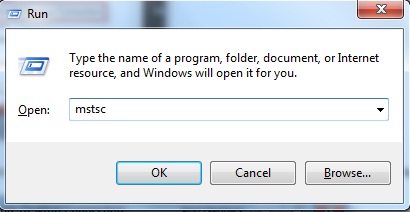














0 comments:
Post a Comment