PDF unlocker, which is Recover PDF Password, can help you find your lost passwords for protected PDF documents created in any version of Adobe Acrobat, including Unicode passwords for Acrobat 9.x PDF files, no matter what language or keyboard layout you used to protect your data.
Features:
Does NOT need Adobe Acrobat software
Recovers “User” password, which is required to open the file
Recovers “Owner” password, which permits to use PDF files without any restrictions (copy, print, edit, etc.)
Brute-force and dictionary search are used to recover the password
Patterns can be used to minimize search time if any part of the password is known
Non-English characters in passwords are supported
Automatically saves password search state and can resume after a pause
Handy recovery history
Decrypts PDF files
Removes digital signature from a decrypted PDF file
Supports PDF 1.7 (Acrobat 9.x) files, including 256-bit decryption
Supports Windows 2000, XP, 2003, Vista, Windows Server 2008 x32, Windows 7, all 64-bit system platforms
Supports multiprocessor systems for even higher speed of password search
How to use PDF Password Recovery
First Download PDF Password Recovery from Here and install it on your computer.
Launch Recover PDF Password – an essential PDF unlocker.
Select the PDF file you are going to unlock PDF password for and add it to Recover PDF Password.
To unlock PDF document choose whether you will be recovering “Owner” or “User” password.
Choose the search method to unlock PDF. Choosing the right method can significantly save your time.
Click on start recovery
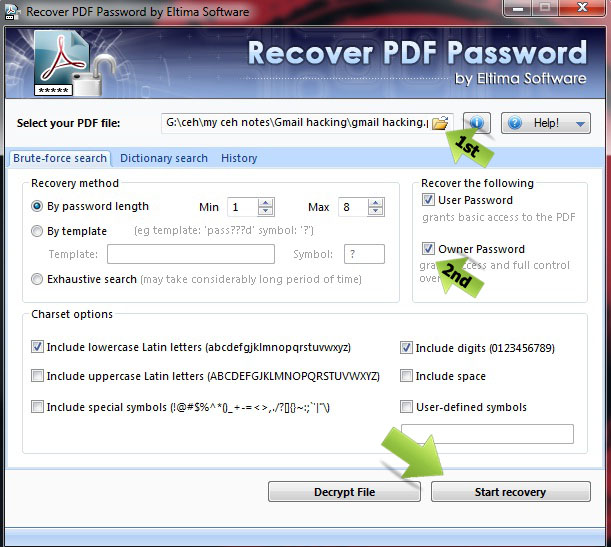














The above tool is a great option to recover the lost passwords. There are so many incidents when a person forget the password and wanted to make use of the document. Thanks for explaining how to use this tool.
ReplyDeletepdf digital signature